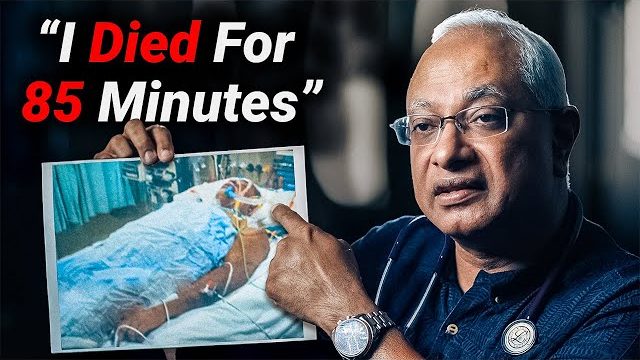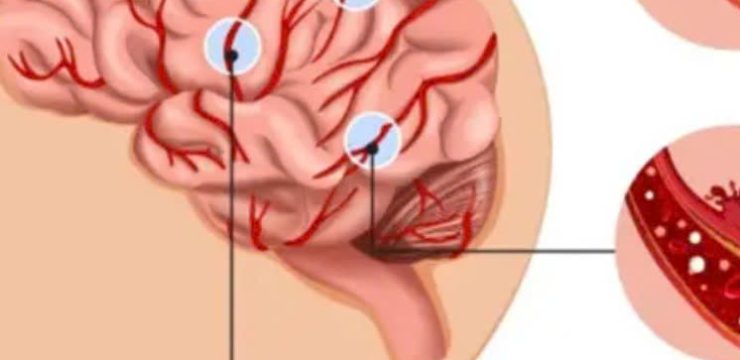If you’ve ever noticed a green dot in the upper-right corner of your Android phone’s screen, you might have wondered what it’s for. While it might initially seem mysterious, this small indicator actually serves an important purpose. Let’s dive into what the green dot means and why it matters for your privacy and security.
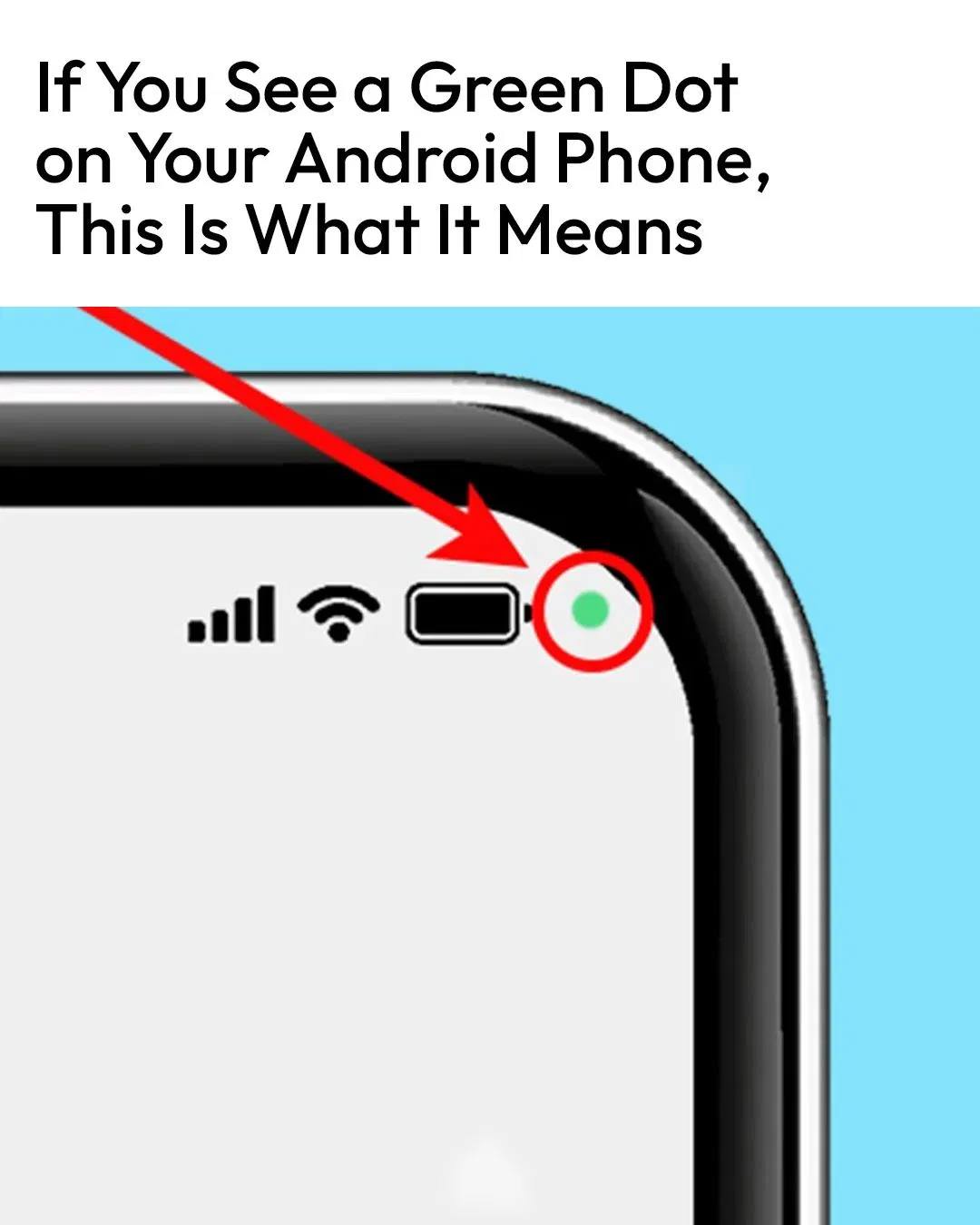
The Meaning Behind the Green Dot
On Android devices, the green dot is a notification that either your camera, microphone, or both are currently in use by an app. Unlike iPhones, which use separate green and orange dots to distinguish between the camera and microphone, Android phones consolidate these notifications into a single green dot.
When you see this dot, it means one of the apps you’re currently using has access to either your camera or microphone. For instance, if you have your camera app open or are in the middle of a video call, the green dot will appear to indicate that your camera and/or microphone are active.
This feature not only helps you understand what’s happening on your phone but also serves as a safeguard against unauthorized use of your device’s hardware. It’s a way for your phone to keep you informed about apps accessing sensitive features.
Why the Green Dot Is Important
The presence of the green dot is a helpful tool for monitoring your privacy. Sometimes, apps may be granted permission to use your camera or microphone without you realizing it. The green dot acts as a visual cue, ensuring you’re always aware when these features are in use.
For example, if you’ve recently opened your camera or started a voice recording app, the green dot’s appearance makes sense. However, if you notice the dot while not actively using these functions, it could indicate that an app is accessing your hardware without your explicit awareness. This can serve as a prompt to double-check your permissions and ensure no app is overstepping its boundaries.
What Should You Do When You See the Green Dot?
If you spot the green dot and want to know which app is using your camera or microphone, it’s easy to find out. Here’s a quick guide based on Samsung’s guidelines:
- Pay Attention to the Notification: When the green dot first appears, it may come with an accompanying icon that specifies whether it’s related to the camera, microphone, or both. After a short while, this notification will simplify to just the green dot in the corner.
- Open the Notification Panel: Swipe down from the top of your screen to access the notification panel. Once there, tap on the green dot to expand it.
- Identify the App: Tapping the dot will open a dialog box that provides details about what’s being accessed (camera, microphone, or both) and which app is responsible for the activity.
- Review App Permissions: If the app using your camera or microphone is one you recognize and expect, you can rest easy. However, if you don’t recall granting that app permission to access these features, it’s time to take action.
How to Manage Permissions
To address any concerns, you can manage app permissions directly through your phone’s settings. Follow these steps:
- Open Settings: Navigate to your phone’s settings menu.
- Find the Permissions Manager: Depending on your phone’s make and model, this might be under “Privacy” or “Apps.” Look for an option that says “Permissions Manager” or similar.
- Check Camera and Microphone Access: Within the Permissions Manager, locate the camera and microphone sections. Here, you’ll see a list of apps that have requested access to these features.
- Toggle Permissions Off: If you notice an unfamiliar app or one that you don’t trust, simply toggle its permissions off. This will prevent the app from accessing your camera or microphone until you decide to grant it permission again.
Enhancing Your Privacy
The green dot is just one of the many tools designed to help protect your privacy in today’s digital age. Being aware of when your camera or microphone is in use is crucial, especially with the increasing number of apps that require these permissions. By staying vigilant and regularly reviewing your app permissions, you can ensure that your personal information and activities remain private.
In conclusion, the green dot on your Android phone is a simple but effective feature that keeps you informed about the usage of sensitive hardware. The next time you see it, take a moment to check which app is responsible. With a few quick taps, you can manage permissions and maintain control over your privacy. After all, in a world where technology plays such a central role, a little awareness goes a long way.